A couple of people have asked me about this, so I thought I’d share a quick post about the setup I’ve pulled together in order to make my desk at home feel as productive and office-like as possible.
I feel like there’s a tricky middle ground that’s been created at the moment - most people know that they’ll be heading back to an office in the short - medium future and so don’t want to spend too much on a setup they won’t use often, but equally that date of return is a moving target, and so you could end up using what you have now for a while longer.
Luckily nothing in this setup was particular expensive. In truth, I’d arranged a fair bit of the setup last year whilst I was writing my book. I knew that I’d be spending a lot more time at the home desk than I had before, and so resolved to spend a small amount of money to create a reasonably pleasant setup. It didn’t make writing for hours with the sun shining outside all summer, but it was a consolation. This is what it looks like today:



Here is a brief breakdown of the main components to it, how I got them, and why (or whether) I think they add value:
A monitor arm
In my case it’s a dual screen version, but they create arms for any number of monitors, and I’m a real fan of them. Since you can change the angle and orientation of the screens on the arm, they’re capable of working with just about any setup. For example, I used to have one landscape monitor and one portrait one (for longer articles and code reviews). The main issue with this was that the different positions caused a lot of head and neck movements when switching my attention between the two many times a day. As a result, I decided to keep them consistent and with my eye-line in alignment with the top of the monitors.
There’s nothing essential about having this in your setup, for me it’s just about creating as much consistency with my work setup as possible. That being said, there are some benefits:
- ☀️ You can change the position and angle of the screen at any point, which is nice for dealing with glare, or sharing your screen
- 🧹 It makes the desk a lot cleaner. You lose the chunky monitor stands and gain a lot of free space.
- 😍 Aesthetically it looks great. This adds nothing, its just worth saying!
- 🛠 The size of the connector between the monitor and the arm is consistent across most screens, so you may well be able to mount a monitor you already have
Side note: this arm actually required a large amount of “forcing” into place as the desk I have was never designed to have one installed. Here are some unnecessary shots of me persuading the desk with a crowbar.


A good monitor
With the arm in place, time to fill it with monitors! Mine are two Dell 24 inch monitors. Dell ones always tend to have a thin bezel around the outside and decent build quality.
For me, using a monitor indicates a change in focus - when I’m plugged into it, it’s all systems go and I’m my most productive self. Whereas when I’m using a laptop by itself, hunkered over that small piece of screen real-estate, it feels pretty restricting (regardless of how many good shortcuts you have 😉)
Despite the often crazy price of monitors, this was actually where I found the biggest bargains of the setup. I managed this by checking out profiles on eBay who sell on used office equipment. I can’t speak to the volume of stock they may have these days, but if you’re willing to be a little patient, it could be well worth the wait. I was able to buy both of mine for a total of £110, and they both run on DisplayPort which I’m able to run to my MacBook Pro via USB-C for better screen quality.
If it helps, this is the seller I purchased mine from.
A simple laptop stand
One thing I’ve found running dual monitors on a MacBook Pro (sorry that let me correct that: running anything on a MacBook Pro) is that it gets uncommonly hot and noisy. Because of that, getting airflow to it properly is really important to avoid everything becoming very slow, very quickly. For this I’d recommend a laptop stand that elevates it in some way. In my setup the laptop is usually closed, so I found a stand that places it upright, allowing for direct airflow to the bottom of the device. Not much more to say on this, but here is the stand I went for from Twelve South.
Noise cancelling headphones
The only thing worth spending a lot of money on in my opinion, and I invested in the Bose QC35’s. I used these headphones every day before lockdown, and I continue to use them just as frequently. Although you don’t have the noises of a tube or office to contend with, homes can have just as many background distractions (perhaps even more!). With someone else living with me during lockdown, it certainly adds to the list of things capable of taking you out of your zone. There are a lot of great headphone choices out there, but here are a few reasons why I love the QC35’s:
- 🎛 They connect, and switch between, devices easily using the Bose Connect app
- 🔌 They charge via mini-USB so there’s no niche cable to have to keep safe
- ❌ Even without playing music, the noise-cancelling is excellent
- 💆♂️ Because they’re over-ear, they’re very comfortable to wear for long stints
- 🎧 You can easily replace the fabric around the ears if they become worn after a while
- 🎮 With a simple cable, you can use them with games consoles (I connect mine frequently to my PlayStation so that my partner doesn’t need to hear constant gunfire 😅)
Music
To talk about music briefly, if you find working with music in your ears is distracting, I’d recommend one of the following:
- 🌧 Rainy mood - simple ambient rain noise is something I find insanely soothing
- 🎬 Film soundtracks - The social network is a personal favourite
- 💬 Podcasts - Long-form ones that are essentially rambling (like the Joe Rogan experience)
Unlike most things on this list, good headphones will be useful everywhere - from home and office life, to commuting and travelling.
A wireless Keyboard
As I mentioned in a previous post, I’ve been trying to keep my actions on a computer as confined to a keyboard as possible. These days I find myself switching between two: The standard Apple wireless keyboard and the mechanical Keychron K4.

The mechanical keyboard feels nicer and allows me to switch between devices with one keyboard command, but the angle of it sometimes causes a bit of wrist pain. It also has the potential to cause me bodily pain if someone at home gets just annoyed enough about the noise it puts out when I’m typing. It’s actually recommended to change your setup now and again to prevent repetitive strain injuries (this is true of mice too - I sometimes switch to a magic trackpad, and a couple of people in my team even use a Wacom tablet as a way to navigate their computers).
For the quieter and smaller Apple keyboard, I usually place it in my lap. This alters the angle I’m typing at and limits my wrist movement, and places the keyboard out of my eye line so that I can get better at touch-typing. This idea was shamefully stolen from David Winterbottom. Why not learn to touch-type during lockdown? Nobody will be around to see just how many mistakes you make at the start.
A good mouse
I’ve never really paid much attention to mice before. I don’t have a problem with them, I just haven’t been won over by some of the innovations made to how you use one (relative to how much they cost for the features they’re offering). The Logitech MX mouse is the closest I’ve come to finding a reasonable upgrade to a standard mouse for a reasonable amount more.

Looks pretty sick. Why is it worth the money though?
Good question:
- ✋ It’s slightly bigger than a standard mouse, so your hand seems to wrap around it a little nicer
- ↕️ It has a free-spinning scroll wheel to get up and down pages quickly
- 👍 It has a thumb rest with a handy side scroller and action buttons just to the right of it.
- 👩💻 The rest itself has a button on it, which can be programmed to carry out a range of different commands depending on the gesture.
The last point is pretty cool, and more intuitive than the gestures you might perform on a magic mouse. Without moving your hand position on the mouse, you can press down with your thumb, and move the mouse subtly in one direction. For me, that opens or focuses a particular application. Rather than forcing you to justify the price of it by shoe-horning its features into the way you work, Logitech offer an app so you can change how any of these buttons or gestures work for you.

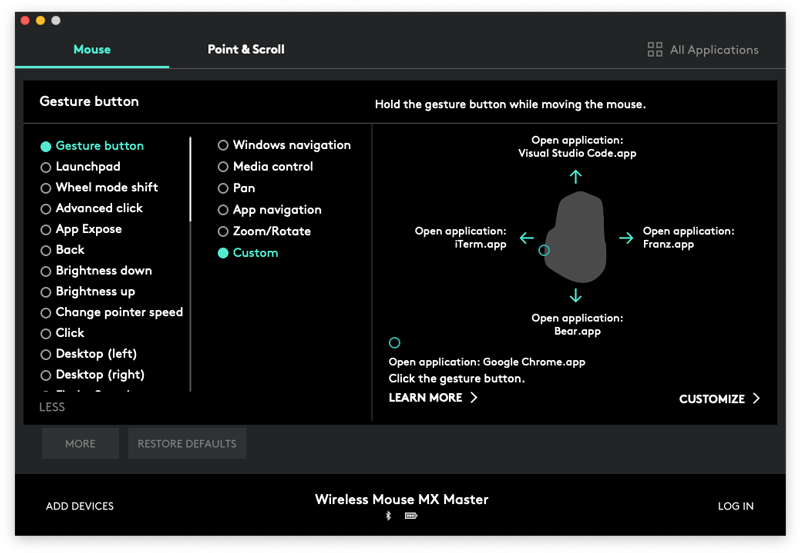
It’s not especially cheap, and it certainly doesn’t win points for portability compared to most mice, but it brings enough to table to justify a place in my home setup.
Plants!
Plants are the unsung hero of this setup. There are so many scientific benefits to having plants around, which include reducing stress, fatigue and blood pressure whilst boosting mood , productivity, concentration and creativity.
For people self-isolating, speaking to plants has been proven to improve their growth, so go make a friend!
I’ve used Patch a few times. They’ve always been good quality plants, allow you to search by practical criteria such as whether it will be ok without a lot of sunlight, and they even give each type of plant a unique name (which really helps when you’re trying to make conversation with one).
A good chair
Probably the most important thing from a posture perspective, and something my own setup is lacking in a little. Mine is a simple hydraulic chair from Ikea. It wasn’t bought with ergonomics in mind, but I do find that the hard wooden back of it provides decent support. I’m contemplating a more ergonomic chair, and would love to be convinced one way or the other.
As one of the only things that you won’t be able to shift easily to an office (or coffee shop) setup, you’ll have to decide how much time you’ll spend at your desk once lockdown is over, and based on that make the decision on whether it’s worth investing.
A bunch of miscellaneous extra stuff
These things don’t deserve to be discussed in the same level of detail, but they’re a part of my setup:
Anker phone charger
Feel free to skip right past this one. It’s just really cool. Anker sell wireless charging stands that work in both landscape and portrait mode, and the plug contains a port for a fast-charging cable in case you’d like to grab one. It’s just another thing to keep your desk clean - no cables running all over the place.
Typical desk lamp
Positioned behind the screens to provide a bit of extra ambient light on slightly darker days.
Lights where your cables live
This is largely because my desk wasn’t made to hold a screen arm so after a bit of tactical DIY, the cable manager at the back of the desk no longer closed. Queue cheap LED lights to help hide the cables!
A hard-drive to back up to
In amongst the spring cleaning and banana bread baking, lockdown is a great time to make sure your hard drive is backed up. Luckily external hard-drives are pretty cheap these days
There you have it. Nothing mind blowing, but the things above have really helped me settle into a regular way of working quickly and smoothly, so that it’s one less thing to worry about in these crazy times.
I’d love to hear about your setups, and anything I’ve not mentioned here that you’ve found useful - give me a shout on Twitter any time @MrFirthy.
Stay safe!